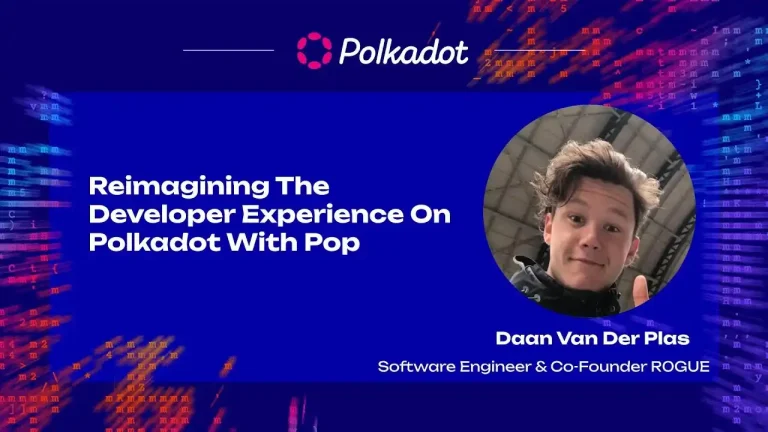The Polkadot network, known for its interoperability and scalability, offers users the ability to securely manage their digital assets. One of the safest methods to manage your DOT tokens and interact with the Polkadot network is by using a hardware wallet, such as Ledger. This article provides a comprehensive guide for new users on how to use the Polkadot Ledger app, ensuring your digital assets are securely managed.
Understanding the Ledger Hardware Wallet
Before diving into the specifics of the Polkadot Ledger app, it’s crucial to understand what a Ledger hardware wallet is. A Ledger wallet is a physical device that stores the private keys for your cryptocurrencies offline. This type of wallet is known as a “cold storage” solution, providing an added layer of security compared to “hot wallets” (wallets connected to the internet).
Step 1: Setting Up Your Ledger Device
To begin, you need to set up your Ledger device. If it’s your first time using a Ledger, follow these steps:
- Unbox and Connect: Unpack your Ledger device and connect it to your computer using the provided USB cable.
- Install Ledger Live: Download and install the Ledger Live application from the official Ledger website. This app allows you to manage the apps on your Ledger device and your cryptocurrencies.
- Initialize Your Device: Follow the on-screen instructions on your Ledger device and Ledger Live to set up your device. You’ll need to choose a PIN and write down the recovery phrase provided. This recovery phrase is crucial for accessing your funds if your device is lost or damaged.
Step 2: Installing the Polkadot App on Your Ledger
After setting up your Ledger device, you’ll need to install the Polkadot app:
- Open Ledger Live: Launch the Ledger Live application on your computer.
- Navigate to Manager: Connect your Ledger device and enter your PIN. Then, navigate to the “Manager” tab in Ledger Live.
- Find and Install Polkadot: In the app catalog, search for “Polkadot” and click the “Install” button next to the Polkadot app. Your Ledger device will display “Processing” during the installation.
Step 3: Using the Polkadot Ledger App
With the Polkadot app installed, you’re ready to manage your DOT tokens securely:
- Accessing the Polkadot App: On your Ledger device, navigate to the Polkadot app and open it. Your device will display “Polkadot ready”.
- Using Polkadot UI with Ledger: To interact with the Polkadot network, visit the official Polkadot-JS web interface. Make sure your Ledger device is connected and the Polkadot app is open.
- Connect Ledger to Polkadot-JS: On the Polkadot-JS interface, navigate to the “Accounts” page, click on “Add Ledger”, and follow the prompts to connect your Ledger device. This process will link your Ledger-based Polkadot account to the Polkadot-JS interface, allowing you to send transactions securely.
Step 4: Sending and Receiving DOT Tokens
With your Ledger device connected to the Polkadot-JS interface, you can easily send and receive DOT tokens:
- To Receive DOT: Navigate to the “Accounts” tab on Polkadot-JS, find your Ledger account, and use the displayed address to receive DOT tokens.
- To Send DOT: Click on “Send” next to your Ledger account on the Polkadot-JS interface, enter the recipient’s address, the amount, and confirm the transaction on your Ledger device.
Conclusion
The Polkadot Ledger app offers a secure way to manage your DOT tokens, leveraging the robust security features of the Ledger hardware wallet. By following the steps outlined in this guide, new users can confidently interact with the Polkadot network, knowing their digital assets are well-protected. Remember, always keep your recovery phrase in a safe place, and never share your Ledger PIN or recovery phrase with anyone.
Useful content from the official Polkadot support portal: Ledger: How to use Polkadot and Stake DOT with Ledger Live.