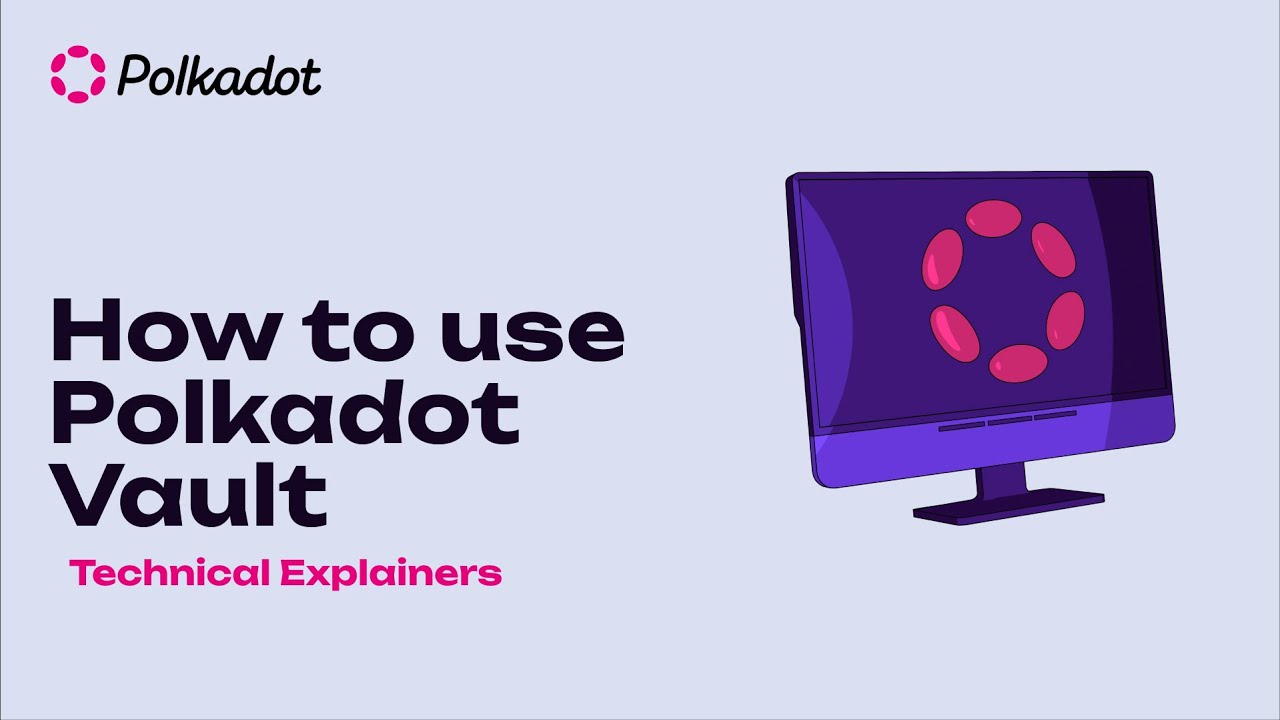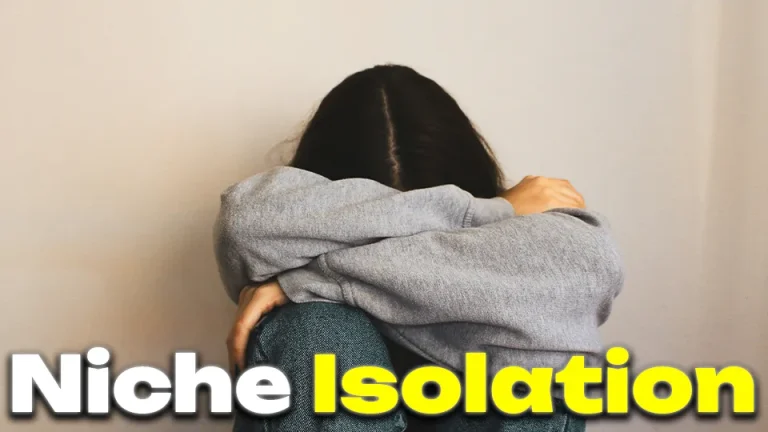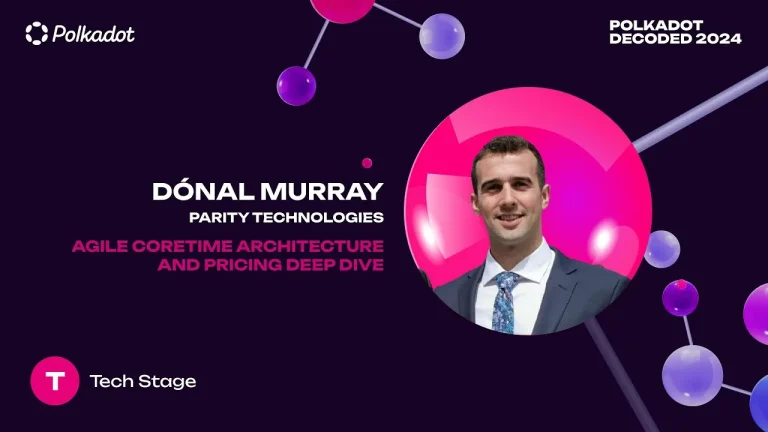Polkadot Vault, formerly known as the Party Designer app, is an advanced account management tool designed for the Polkadot ecosystem. It offers users the ability to generate and store multiple private keys securely, manage accounts, and sign transactions while keeping private keys offline. This guide provides a comprehensive overview of how to use the Polkadot Vault, from installation to transaction management.
Polkadot Vault Installation and Initial Setup
1. Download and Install the App
- The Polkadot Vault app is available on both iOS and Android platforms. Begin by downloading the app from the respective app store and installing it on your smartphone.
2. Secure Your Device
- Turn your smartphone into a hardware wallet by enabling flight mode, disabling Bluetooth and Wi-Fi, and unplugging all connected cables. This step is crucial to ensure that the private keys remain secure and offline.
3. Initial Setup
- Open the app and follow the on-screen instructions to complete the initial setup. Acknowledge the privacy policy and terms of service, and ensure all security measures, such as disabling screenshots, are in place.
Polkadot Vault Generating and Managing Keys
4. Add or Recover a Key Set
- In the Vault app, navigate to the ‘Keys’ section and choose to add a new key set or recover an existing one. For a new key set, provide an account name and write down the 24-word mnemonic seed phrase generated by the app. This seed phrase is essential for account recovery and should be stored securely offline.
5. Manage Networks and Metadata
- Under the ‘Settings’ menu, you can add new networks and update metadata. By default, the app includes Polkadot, Kusama, and Westend networks. Use the scanner feature to update metadata by scanning QR codes from the metadata portal provided by Parity Technologies.
6. Verify Network Metadata
- Ensure that the metadata for each network is up-to-date by scanning the corresponding QR codes. This step is necessary to enable signing transactions on the respective networks.
Using Polkadot Vault with Polkadot.js
7. Export Keys to Polkadot.js
- To use the Vault app with the Polkadot.js browser extension, export the public key via QR code. In Polkadot.js, select ‘Attach External QR Scanner Account’ and scan the QR code displayed on your phone. This will import the account into Polkadot.js.
8. Sign Transactions
- To send funds from the Vault account, initiate a transaction in Polkadot.js and scan the QR code using the Vault app. The Vault app will generate a signature, which can be scanned back into Polkadot.js to complete the transaction. This process ensures that the private key remains offline during the transaction.
Polkadot Vault Security and Maintenance
9. Maintain Air-Gapped Security
- Continuously ensure your device remains air-gapped. If the device connects to the internet, the Vault app will display a warning. Acknowledge any connections and immediately restore offline status to maintain security.
10. Backup and Export Keys
- Regularly backup your key sets by writing down the mnemonic seed phrase securely. Avoid storing this information on any internet-connected device to prevent potential security breaches.
Conclusion
The Polkadot Vault app provides a robust solution for managing accounts within the Polkadot ecosystem securely. By maintaining an air-gapped environment and utilizing QR code-based transactions, users can ensure the highest level of security for their private keys. This guide offers a step-by-step approach to effectively using the Vault app, from installation to advanced transaction management.
For more detailed technical information and updates, users are encouraged to refer to official resources and documentation provided by Parity Technologies.