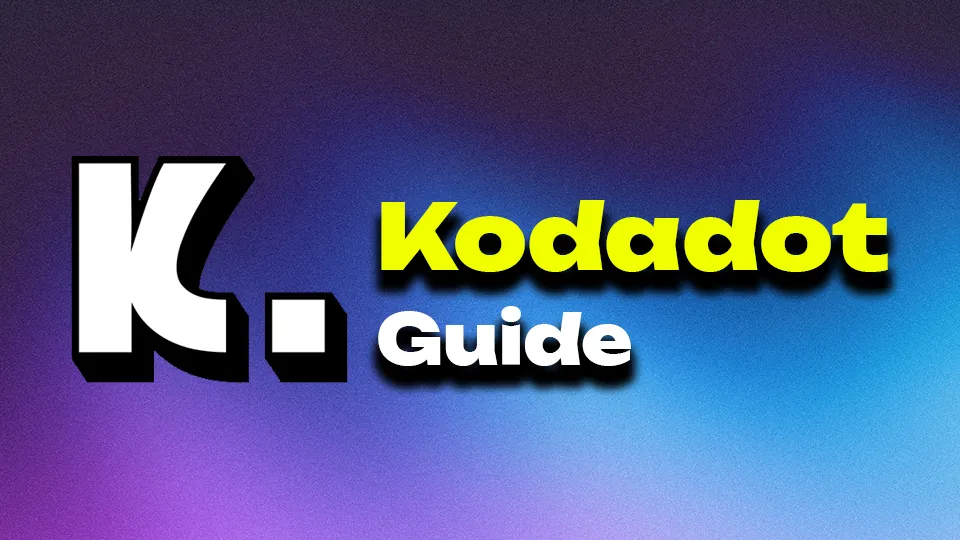The world of Non-Fungible Tokens (NFTs) has grown exponentially, offering creators and collectors new opportunities within blockchain ecosystems. Among these ecosystems, Polkadot stands out for its unique multi-chain framework that enhances interoperability and security. Kodadot is a powerful platform within the Polkadot ecosystem that allows users to create, manage, and trade NFTs with ease. This guide walks you through the process of creating an NFT collection on Kodadot, providing step-by-step instructions to ensure a seamless experience.
What is Kodadot NFT Marketplace?
Kodadot is an NFT platform with a focus on the Polkadot ecosystem, specifically designed to facilitate the creation, management, and sale of NFTs. It has been recently rebranded to Koda. It provides an intuitive interface and comprehensive tools that cater to both new and experienced users in the NFT space. Koda supports multiple types of digital assets, including images, music, videos, and 3D models, making it a versatile choice for creators.
One of the key features of Kodadot is its integration with the Polkadot ecosystem, which ensures that NFTs created on the platform benefit from Polkadot’s robust security, scalability, and interoperability. Moreover, Kodadot’s support for parachains and systemchains like Polkadot AssetHub allows creators to leverage specialized chains for their NFT projects.
First Steps Before Creating A Polkadot NFT Collection
Before you can create an NFT collection on Kodadot, you need to connect your wallet to the platform. Kodadot supports various Polkadot-compatible wallets, with Talisman being one of the most popular choices.
Step 1: Connect Your Wallet
- Visit the Kodadot website (now rebranded to Koda Art).
- In the top right corner, click on “Connect”.
- Select your preferred Polkadot wallet, such as Talisman Wallet.
- Follow the prompts to connect your wallet to Koda. Once connected, your wallet will be linked to the platform, allowing you to create and manage NFTs.
Step 2: Fund Your Wallet
To create an NFT collection on Kodadot, you will need to have DOT (Polkadot’s nativetoken) in your wallet. These funds are required to pay for network fees and to lock up deposits for the NFTs you create.
- Open your Talisman wallet.
- Click on the three dots to access the menu and select the “Swap” option.
- Navigate to the XCM (Cross-Consensus Message) section.
- Transfer DOT from the Relay Chain to AssetHub, as this is the parachain where your NFT collection will be created. Ensure you transfer an amount greater than the existential deposit of 0.01 DOT.
Creating Your Polkadot NFT Collection with Kodadot
With your wallet connected and funded, you can now proceed to create your NFT collection on Kodadot.
Step 1: Initiate Collection Creation
- On the Kodadot platform, navigate to the “Create” section located at the top of the page.
- Select “Create Collection” from the dropdown menu.
Step 2: Upload a Collection Cover Image
The cover image is the visual representation of your NFT collection and is crucial for attracting potential buyers.
- Click on the image upload section.
- Select an image from your computer that best represents your collection. Kodadot supports various formats, including PNG, JPG, GIF, and SVG.
- Upload the image and ensure it meets the platform’s guidelines.
Step 3: Name and Describe Your Collection
Next, provide a name and description for your collection. These details will help users understand the theme and purpose of your NFTs.
- Enter a unique name for your collection in the “Name” field.
- In the “Description” field, you can optionally provide more context about your collection, such as its inspiration, purpose, or the types of NFTs it will include.
Step 4: Set the Maximum Number of NFTs (Optional)
If you want to limit the number of NFTs in your collection, you can set a maximum cap.
- Uncheck the “Unlimited NFTs” option.
- Enter the desired maximum number of NFTs that can be included in this collection.
Step 5: Choose the Blockchain and Set Fees
- Select the parachain where your collection will be minted. In this case, choose “AssetHub“.
- Set the commission fee you wish to earn from the sale of your NFTs. This fee can be adjusted depending on your preferences.
- Optionally, you can direct the commission payments to another wallet, such as a collaborator or a dedicated business wallet.
Step 6: Pay the Deposit and Create the Collection
To finalize the creation of your collection, you need to pay a deposit. This deposit ensures that the collection is properly recorded on the blockchain and is typically refundable.
- Review the deposit amount displayed on the screen.
- Click “Create New Collection”.
- Confirm the transaction in your wallet. Once approved, your collection will be created and visible on Kodadot.
Adding NFTs to Your Collection
With your collection in place, you can now add individual NFTs to it.
Step 1: Select the NFT Creation Option
- Return to the “Create” section on Kodadot.
- Select “Create NFT” from the dropdown menu.
Step 2: Upload Your NFT Media
Kodadot supports various types of media, including images, music, videos, and 3D models.
- Click on the upload section and select the file you want to mint as an NFT.
- Ensure your media file is in one of the supported formats and adheres to the platform’s guidelines.
Step 3: Name and Describe Your NFT
Just like with the collection, you need to provide a name and optional description for your NFT.
- Enter a unique name in the “Name” field.
- If desired, provide a description that gives potential buyers more information about the NFT’s content, inspiration, or utility.
Step 4: Choose the Blockchain and Set Price
- Select the same parachain (AssetHub) where your collection was created.
- If you wish to sell the NFT immediately, toggle the “For Sale” option.
- Set a price in DOT for the NFT.
Step 5: Assign the NFT to a Collection
- From the dropdown menu, select the collection you created earlier.
- Specify the number of copies of this NFT you wish to mint. Kodadot allows you to mint multiple copies with unique identifiers for each.
Step 6: Pay the Deposit and Mint the NFT
As with the collection, a deposit is required to mint each NFT. The deposit amount varies depending on the number of copies you mint.
- Review the deposit amount.
- Click “Create New NFT” and confirm the transaction in your wallet.
Once the transaction is complete, your NFT will be minted and added to your collection. It will also be listed on the Kodadot marketplace if you chose to put it up for sale.
Managing and Selling Your Polkadot NFTs with Kodadot
After creating and minting your NFTs, you can manage and sell them directly on the Kodadot platform.
Managing Your Collection
Kodadot provides tools for managing your NFT collection, including options to edit details, add more NFTs, or remove items from the collection. You can also monitor the performance of your NFTs, tracking sales and commissions earned.
Listing NFTs for Sale
If you didn’t list your NFTs for sale during the minting process, you can do so later.
- Navigate to your collection and select the NFT you want to sell.
- Click on the “Sell” option and set a price in DOT.
- Confirm the listing, and your NFT will be available for purchase on the Kodadot marketplace.
Conclusion
Creating a Polkadot NFT collection with Kodadot is a straightforward process that empowers artists and creators to leverage the benefits of blockchain technology. With its user-friendly interface and robust integration with the Polkadot ecosystem, Kodadot makes it easy to create, manage, and sell NFTs, all while enjoying the security and scalability that Polkadot offers.
By following this guide, you can confidently create your own NFT collection, mint unique digital assets, and potentially reach a global audience of collectors and enthusiasts. As the NFT space continues to grow, platforms like Kodadot will play a crucial role in shaping the future of digital art and collectibles.